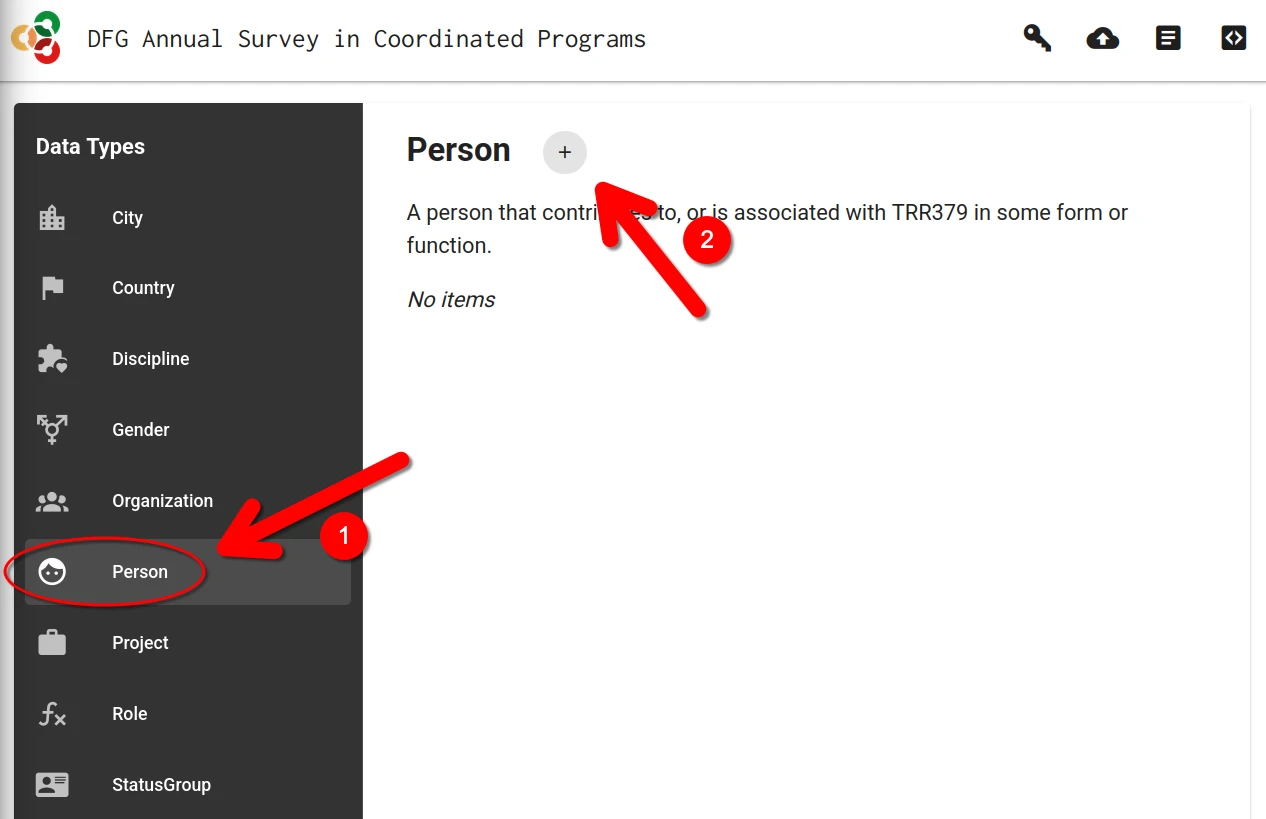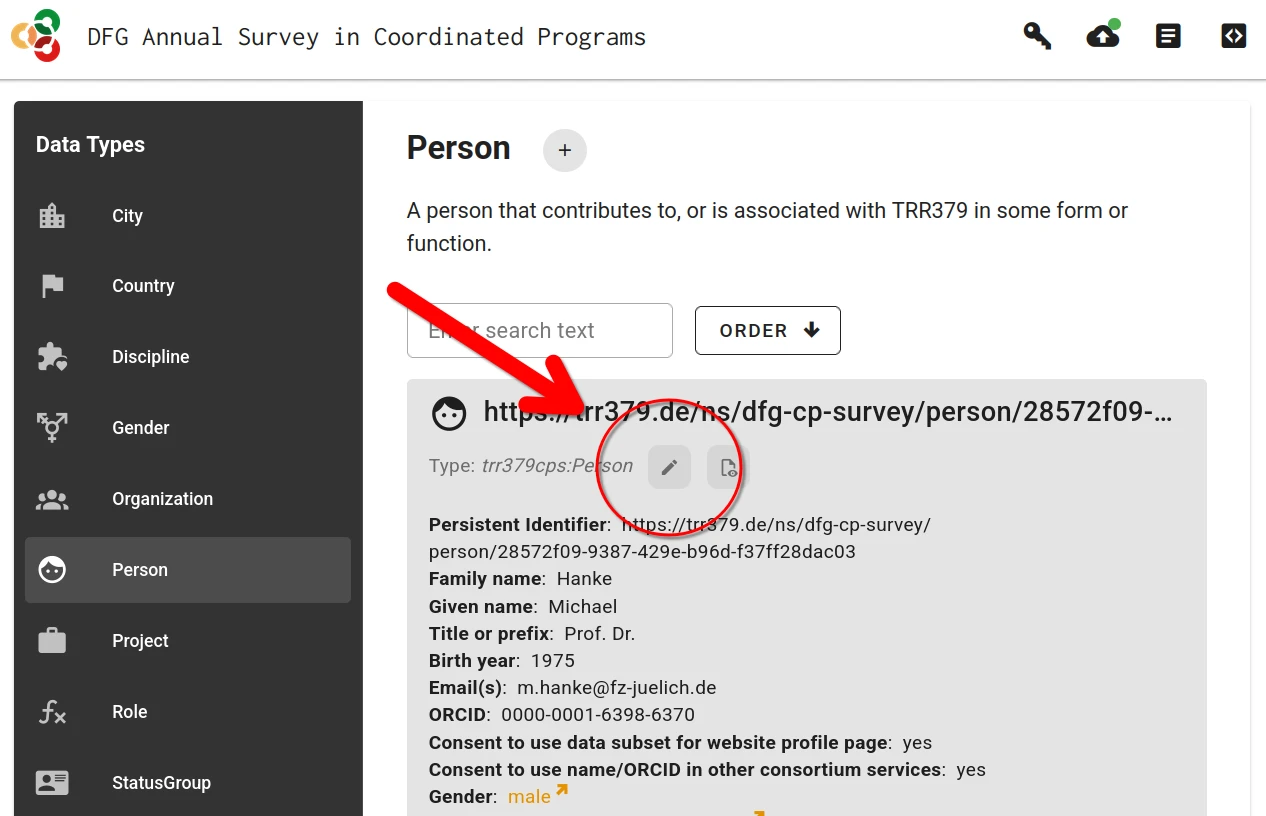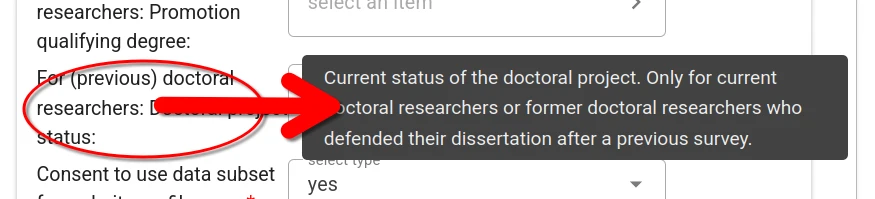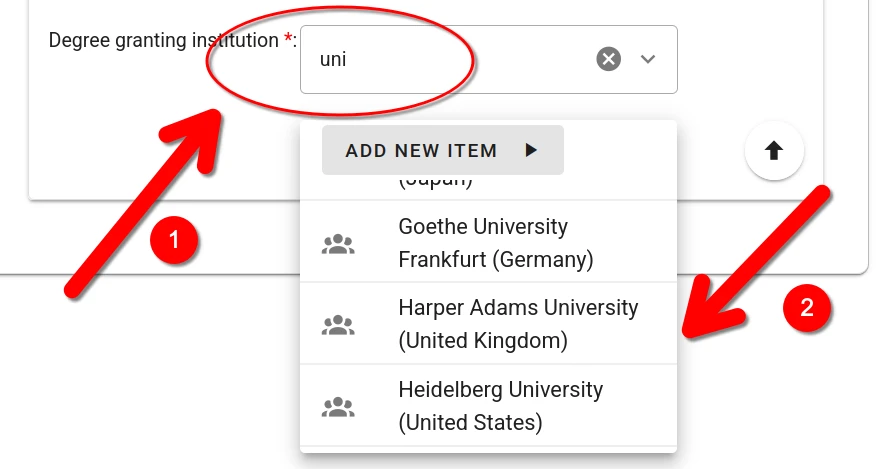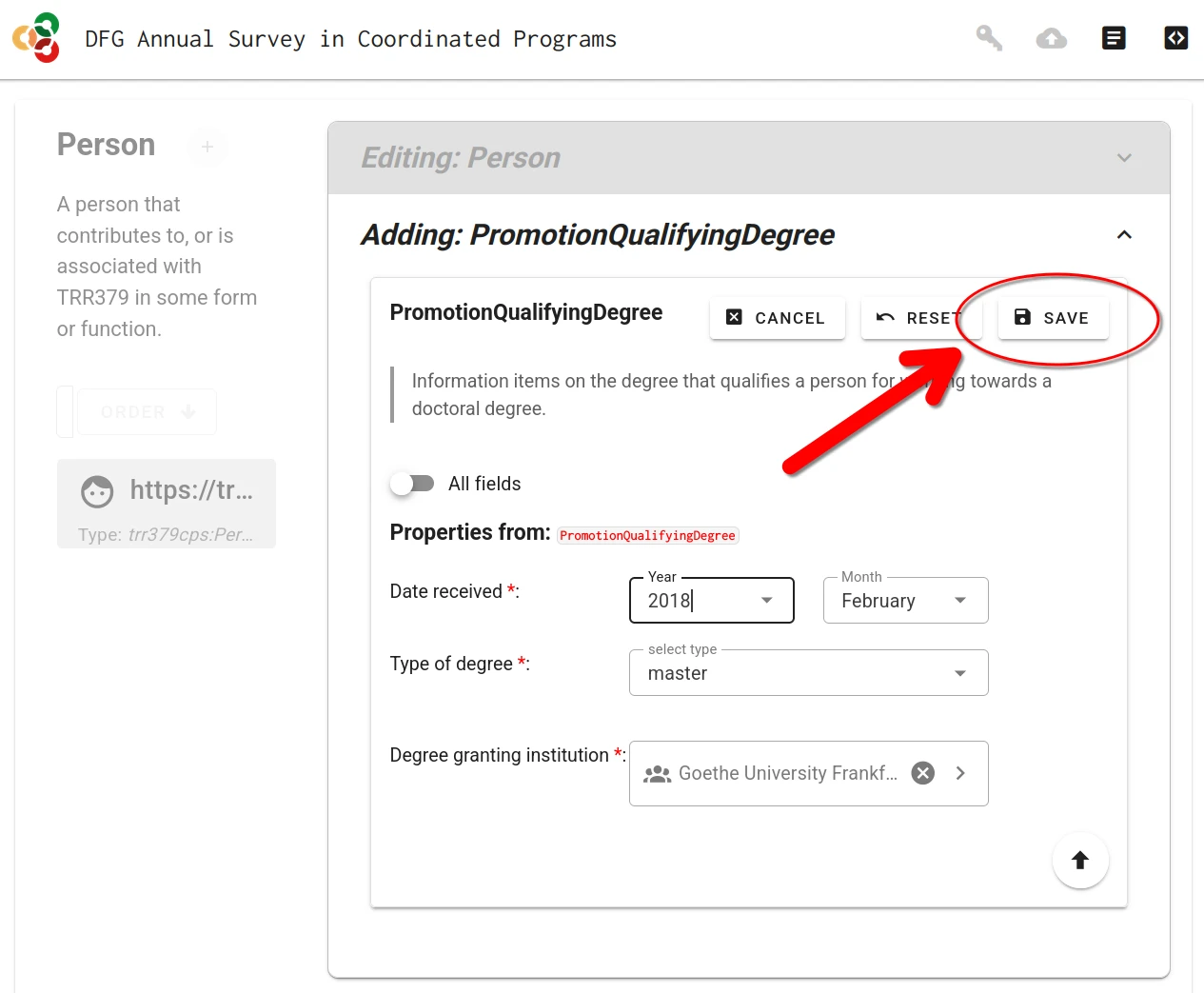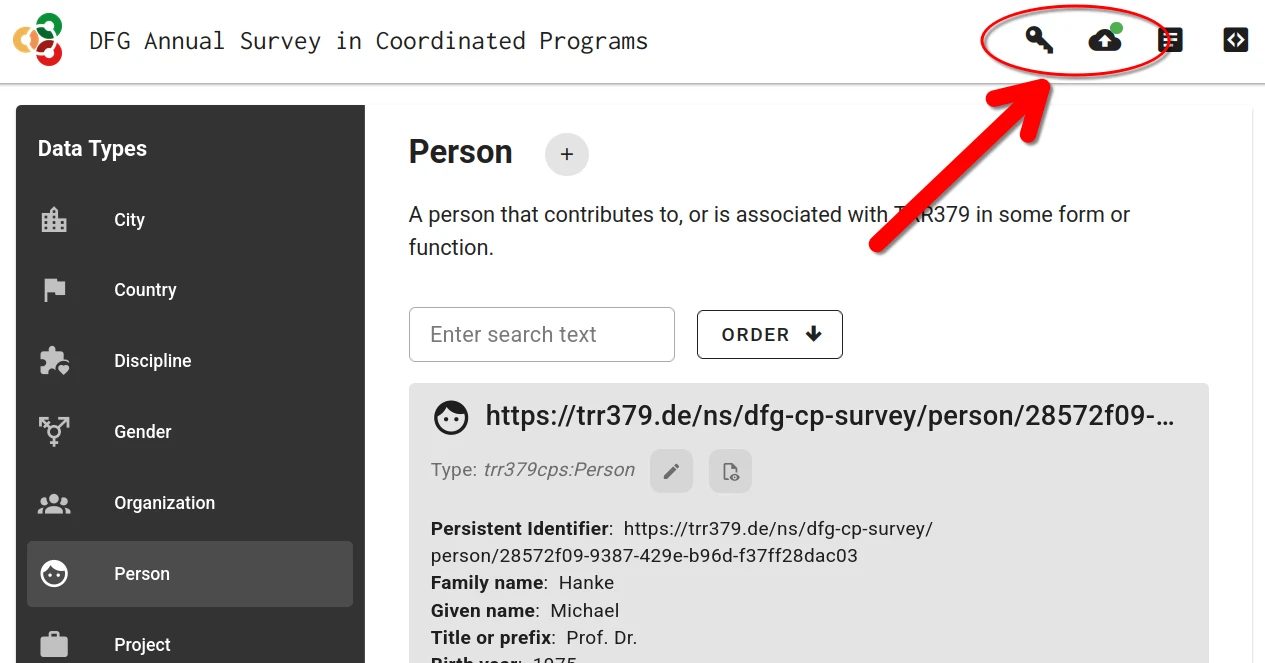Submit annual DFG survey
Access the survey app to participate.
I am having issues with the survey form.
If there are issues with the form, they can be submitted on the TRR379 collaboration hub at https://hub.trr379.de/q02/dfg-cp-survey-ui/issues (requires an account), or emailed to trr379@lists.fz-juelich.de.
I need a personalized access token.
As a member of the TRR379, you should receive an individual access token via email. If you have not received one, please email Michael Hanke with a request.
Background
The Deutsche Forschungsgemeinschaft (DFG, German Research Foundation) gathers information from its funded projects on an annual basis. Some information is collected from all members of a coordinated programme, such as a collaborative research centre (CRC).
The data are used to produce statistical reports and provide answers to statistical queries. In addition, the data serve as the basis for statistical evaluations, which the DFG uses to comply with its reporting obligations to financial backers, the federal government and the state governments.
For more information, please refer to the information on data protection in relation to DFG research funding (see point 10 under Research Funding question IV), which can be accessed at https://www.dfg.de/privacy_policy.
TRR379 approach
The TRR379 collects the DFG survey data using the same infrastructure that is employed for research metadata collection and management, rather than the PDF-form based approach suggested by the DFG.
This offers the following advantages:
- members only have to enter their details in the first survey, and can efficiently resubmit updated records in subsequent years
- members can consent to having a subset of their information be used to create and update a profile page on their person on the TRR379 website with no additional effort
- members can consent to having basic information (e.g., name, ORCID) on them be made available in other TRR379 services, for example for reporting publications, or data annotation, to avoid repeated, manual information entry
Collected information is submitted to a TRR379-dedicated virtual server hosted at Forschunsgzentrum Jülich (operated by the Q02 project) via an encrypted connection. Individual person records are only accessible via a personalized link with an individual access token. Members receive this access information via email.
This service is opt-in. Members who do not wish to have their data submitted and kept in the described way can follow the standard DFG-procedure and send the PDF-form available at https://www.dfg.de/resource/blob/203580/questionnaire-sfb-grk-fip-2025-en.pdf to the TRR379 management team.
Submit data
The electronic survey form is provided at https://dfg-cp-survey.trr379.de
Members receive a personalized access link via email. Only with this link is it possible to see one’s personal record and to submit information.
It is highly recommended to use this webform with a desktop browser; the form offers rich contextual information that is hard to access on mobile devices.
Create or edit a record
If no record on a person already exists, a new record must be created.
This is done by clicking on the + button in the “Person” category.
Alternatively, if a previous record already exist, it can be loaded by clicking on the “Edit” button (pencil icon).
Fill the form
Context help is provided for every form filed. This information is accessible by hovering the mouse pointer over the field title.
For some fields (e.g., prior workplace, area of study) one or more choices have to be selected. The selector offers type-ahead search of choices. The selection is constrained to choices matching the entered text in their label.
When no adequate choice exists, a new item can be created by clicking the “Add New Item” button.
Save and submit the form
There are two different save actions: local saves and submitting to the server.
Save form sections (local save)
Whenever a form (or sub-form) is completed, it must be saved by clicking the “Save” button. You must do this for each section you complete.
Saving only stores the information in the local browser session! It does not submit the form to the server.
Final submission to server
When the person record is complete and is saved, the record can be submitted to the server by clicking the “Submit” button (cloud icon with up arrow).
Submission is only possible with a valid access token. If the form was accessed via the personalized link, this token is already in place. If the form was accessed by other means, the token can be entered via the “Key” button. The token is embedded in the access link received via email.