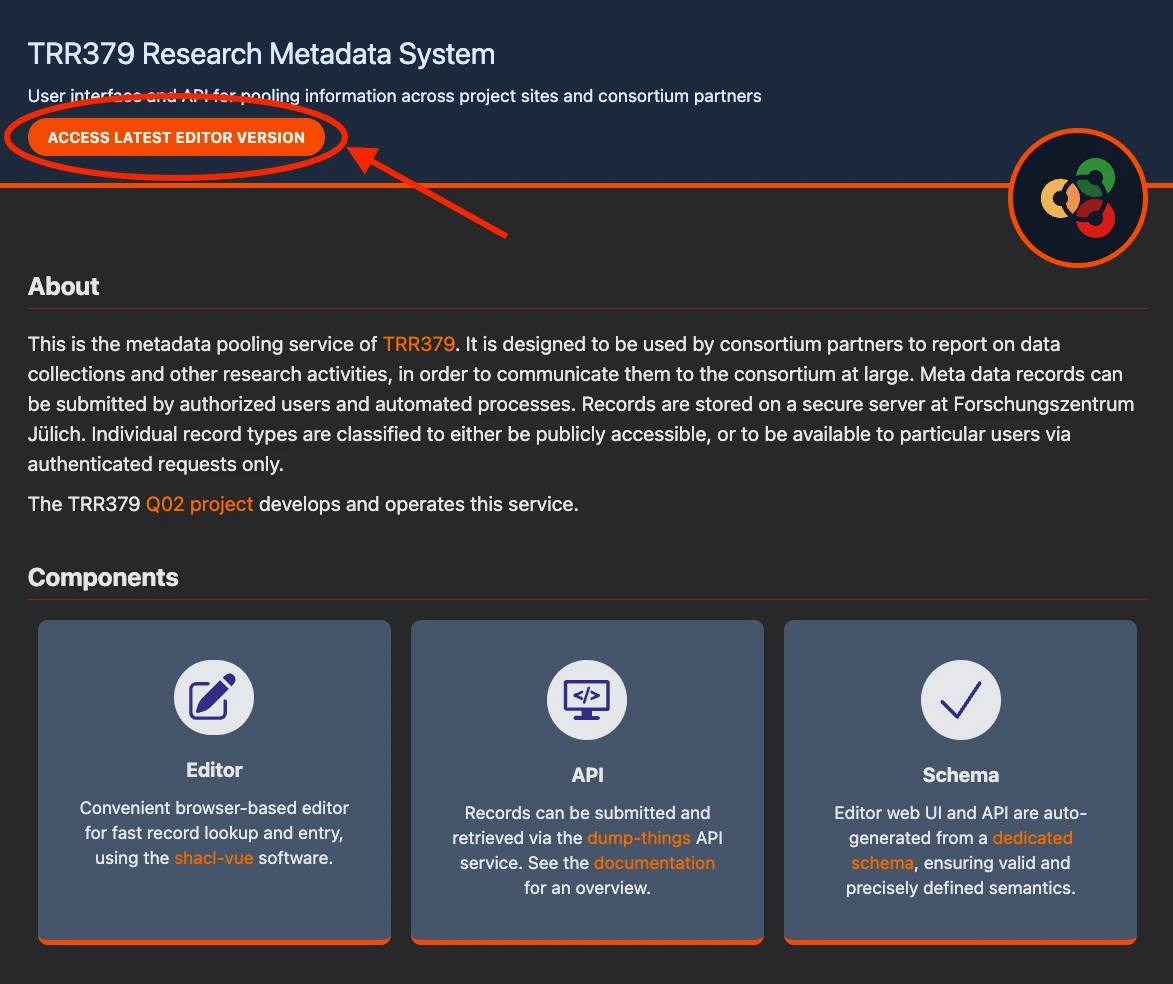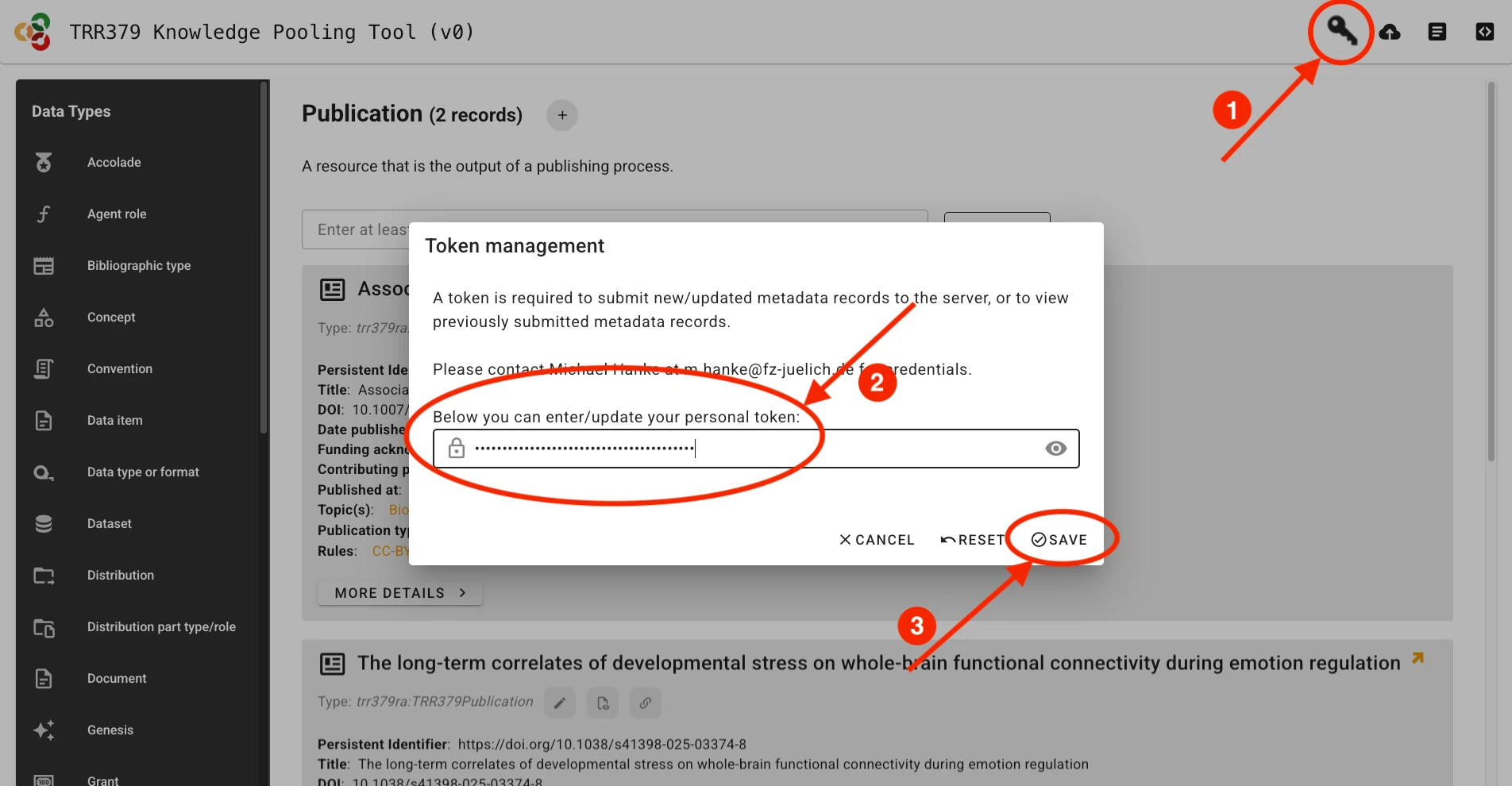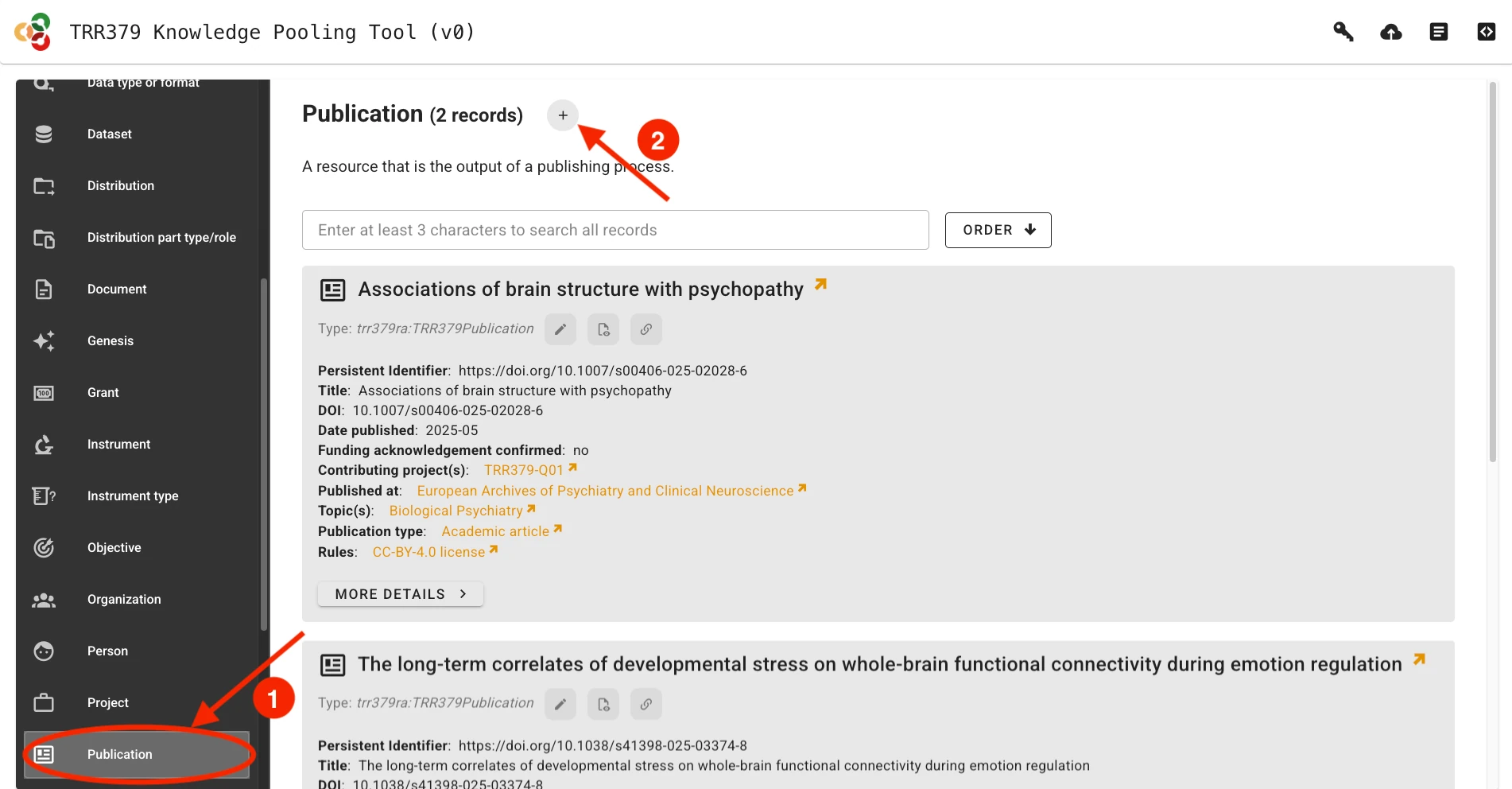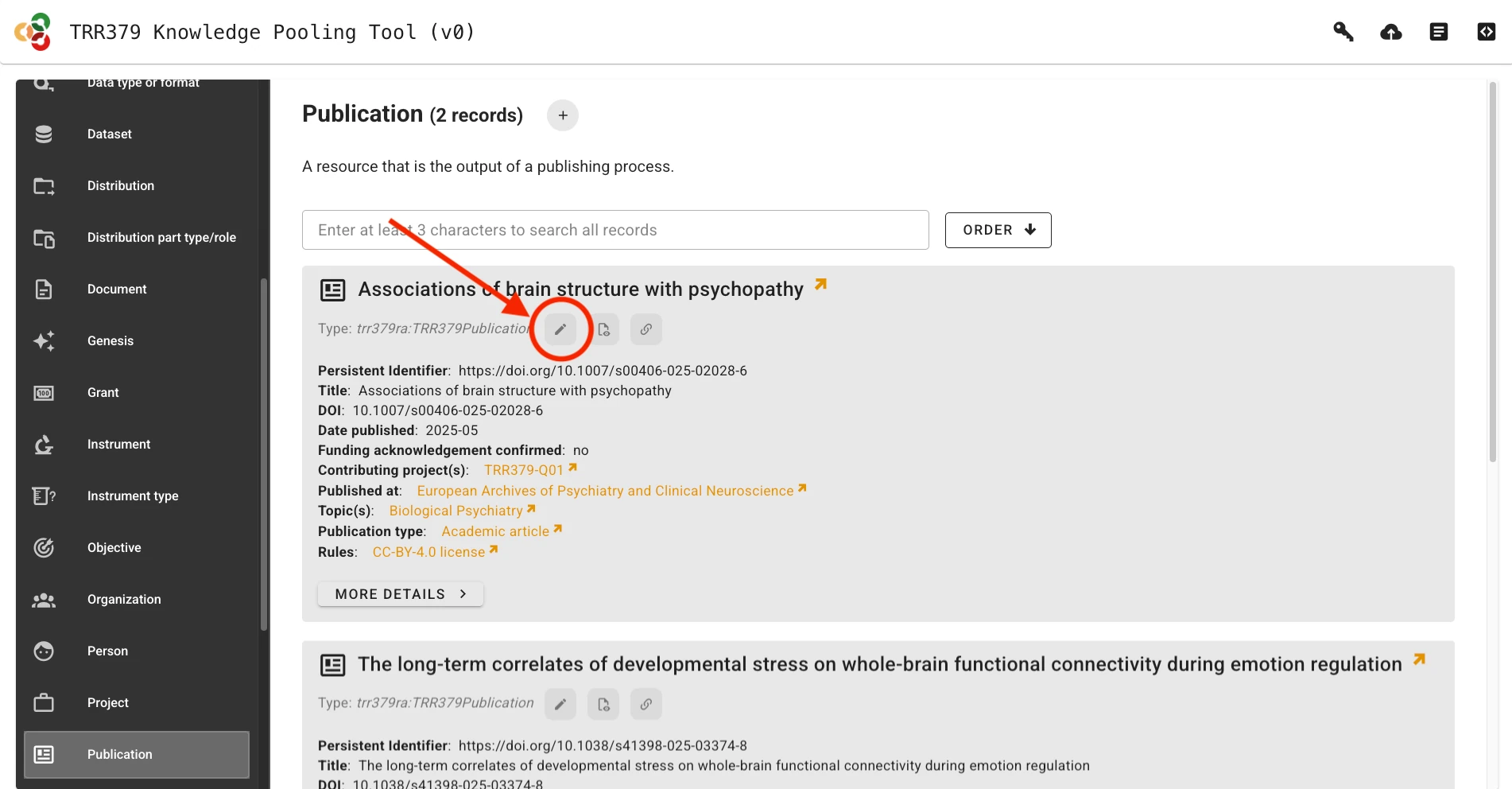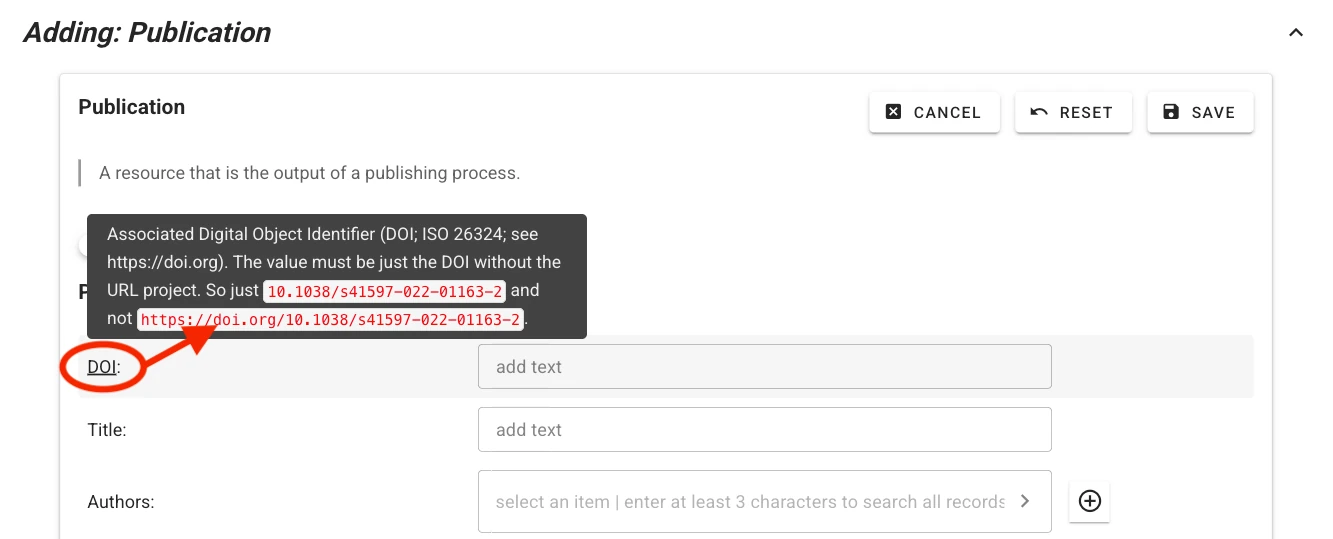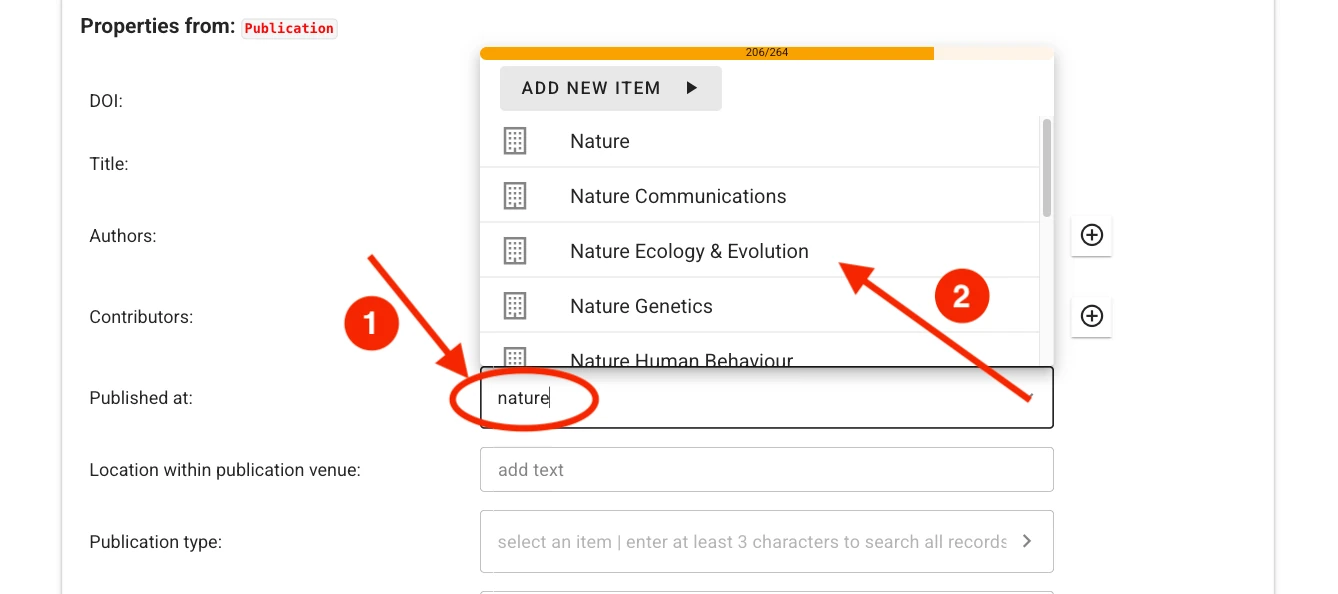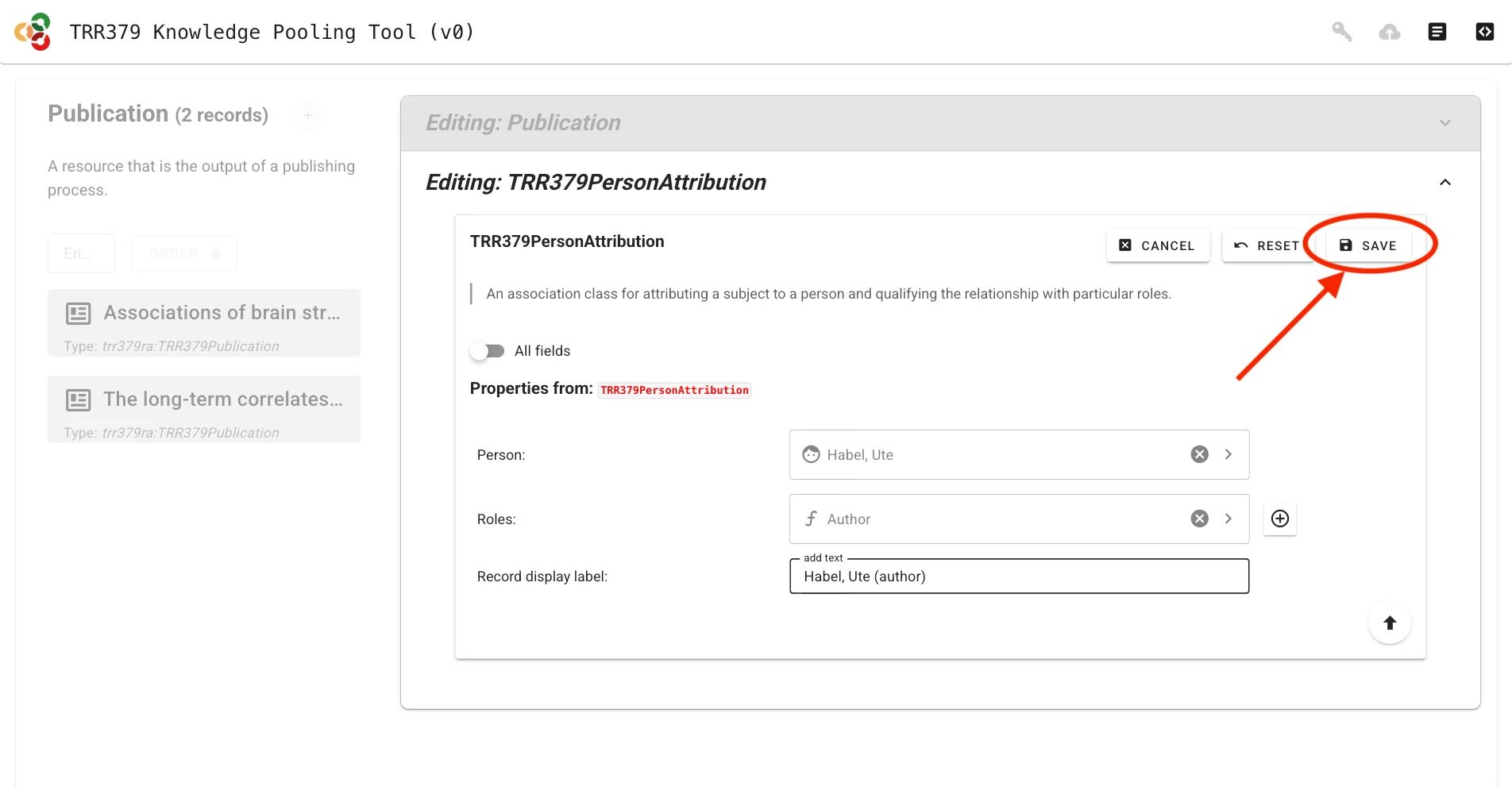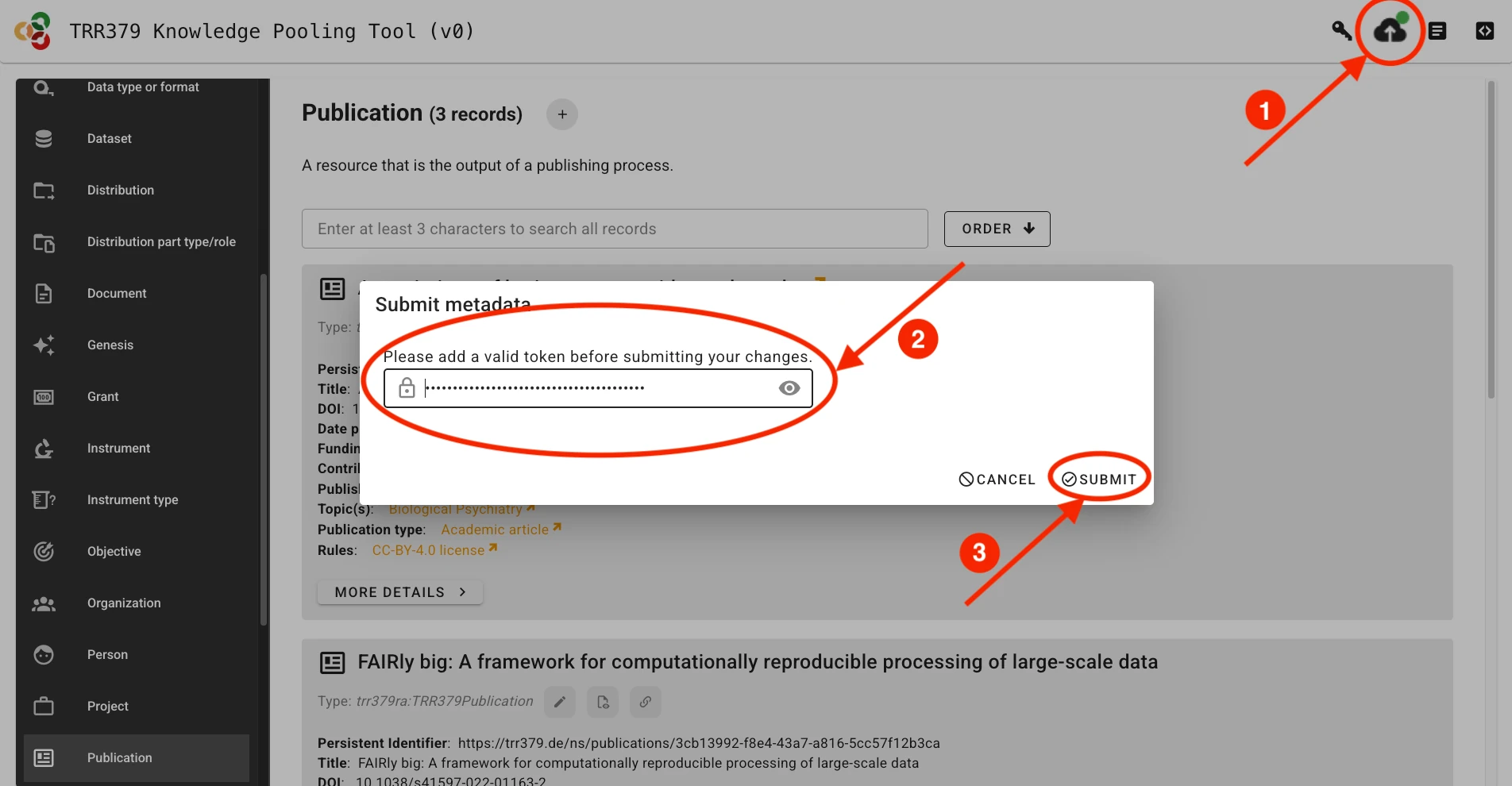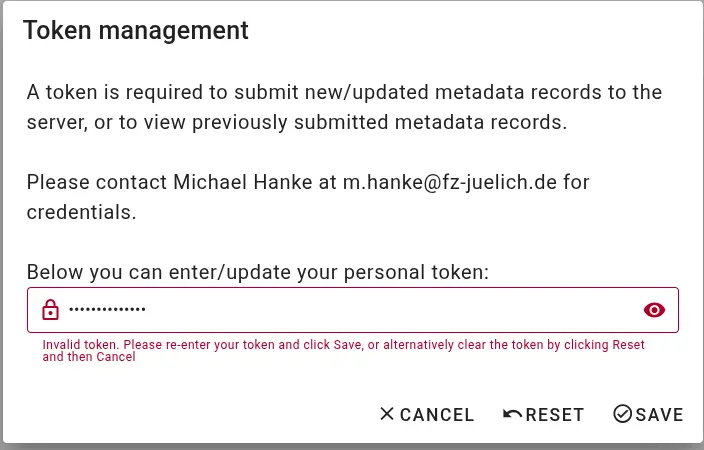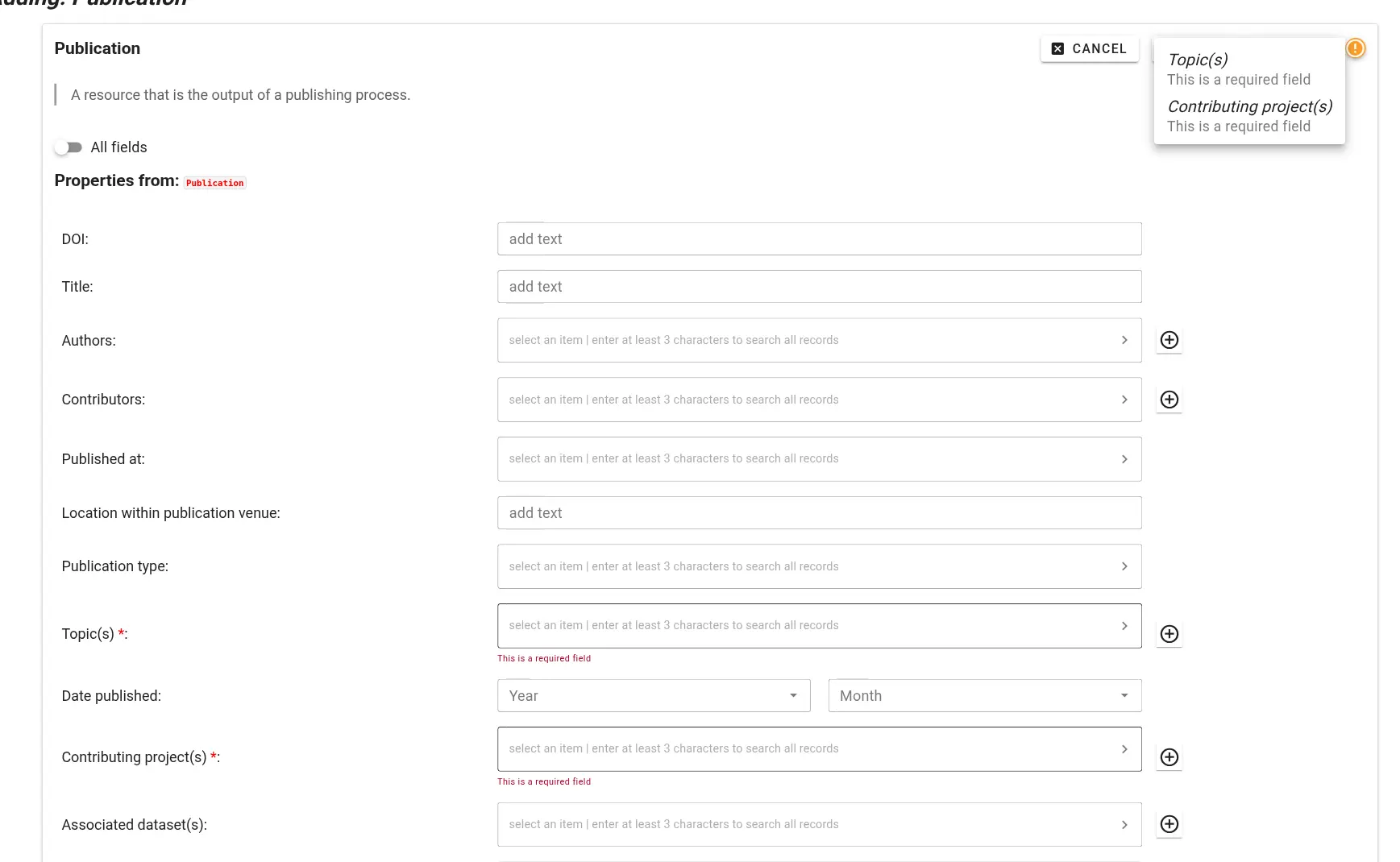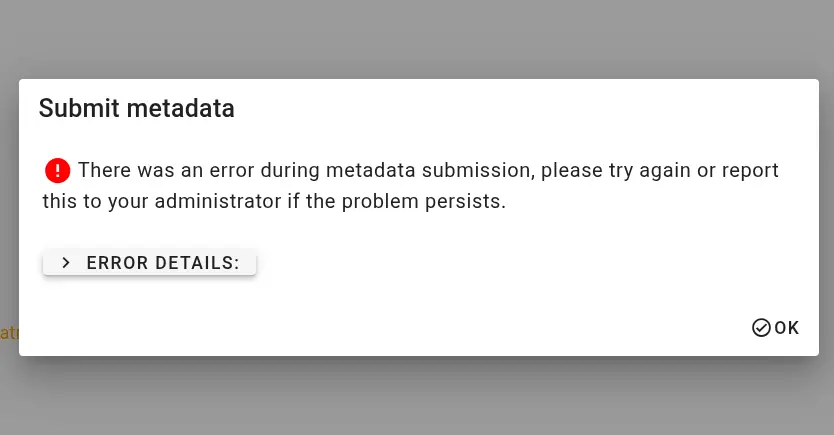General usage guide
This guide explains how to use the knowledge pooling tool’s shacl-vue web UI and dump-things API service to submit, edit, and review metadata records.
It applies to all record types, such as publications, personnel, projects, and topics.
For workflow-specific instructions (e.g., publication reporting), see the Workflows section.
Submit or edit a publication record using the web UI
The web UI for submitting, editing, and browsing records is provided at https://pool.v0.trr379.de/.
It is highly recommended to use this web UI with a desktop browser; the form offers rich contextual information that is hard to access on mobile devices.
Authenticate with your access token
Submitting publication records will only be possible using a valid access token The token can be entered via the Key button in the web UI.
Create or edit a record
Records correspond to structured metadata entities (e.g., Person, Topic, Publication). Each record is created and managed through a form defined by the metadata schema.
If no record on a given entity already exists, a new record must be created.
Click the + (plus) button next to the desired record type (e.g., Publication or Person).
Alternatively, if a previous record already exists, it can be loaded by clicking on the Edit button (pencil icon). You can search for records by title/name, identifier, or other metadata attributes.
Fill out record fields
Context help describing expected values and controlled vocabularies is provided for each field. Hover your mouse pointer over the field label to display help text.
For some fields (e.g., authors or publication venue when filling out a publication record), one or more choices have to be selected. The selector offers type-ahead search of choices. The selection is contrained to choices matching the entered text in their label. Select the appropriate value from the dropdown list.
If no adequate choice exists, click Add New Item to create one.
- Try entering full names instead of abbreviations
- If an item is not found in one language, try searching its English version
- Wait a few seconds for choices to populate before creating a new record; search results may take time to load.
Save and submit records
Submitting metadata involves two different save actions: local saves and submitting to the server.
Save form sections (local save)
Saving only stores the information in the local browser session! It does not submit the record to the server to make it visible to curators.
Whenever a record (or sub-field) is completed, it must be saved by clicking the Save button. You must do this for each section you complete. Saving temporarily stores the record in your browser session.
Submit to server
Once the record is complete and saved locally, it can be submitted to the server by clicking the Submit button (cloud icon with up arrow), which will show a green indicator if changes have not yet been submitted to the server. If you haven’t already entered your access token, the interface will prompt you to do so.
The interface will provide you with an overview of the changes you are about to submit.
Possible errors
Authorization issues If the access token you are providing is incorrect or does not have appropriate permissions, the interface will display an error like this during metadata retrieval or submission:
Incomplete information If a metadata record is missing required information, you will not be able to save it. Required fields - highlighted with a red asterix - and an warning sign will alert you to this.
Internal errors If there is an unexpected error during metadata submission, the submission interface will report technical information. Please contact m.hanke@fz-juelich.de and copy the entire error message.